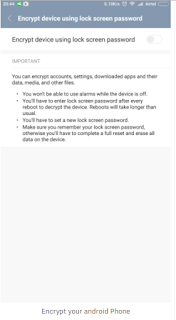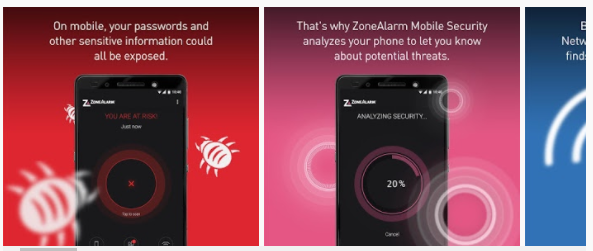|
| 10 Tips To Secure Your Android Device |
1. Use Android Built-in Security
Avoid using third party security apps
there are very easy to bypass by "intruders" inbuit security is highly secured then any third party apps you may find.
2. Make sure you Encrypt your android Phone
Encryption helps keep your data safe if you lose your device. Nexus 6 and Nexus 9 devices are encrypted by default. If your Android device is running Jelly Bean (Android 4.1) or higher, you can encrypt the data on your device in Settings > Security > Encrypt phone.
3. Lock your Android Apps
4. Make sure Android Device Manager is on in your Phone
Use Android Device Manager to locate, remotely lock, or erase your device.
Follow the steps to use Android Device Manager to remotely locate, lock, or ring your device. You can also use it to erase the information from your lost device.
5. Add your contact info to your lock screen
You can put your contact information (like an email address or phone number you don’t mind sharing) on the lock screen so you can get a missing device back if someone finds it and wants to contact you. Set this up in Settings > Security > Owner info.
6. Keep the OS and Android apps up-to-date
7. Don’t install apps from unknown sources
8. Install Good Antivirus in your Phone

ZoneAlarm Mobile Security

9. Don’t use open Wi-Fi networks
10. Protect Android: Manage App Permissions
A benefit of downloading apps only from Google Play is that it will tell you which permissions an app requires before you install it. There is often a good reason for apps needing access to seemingly unrelated facilities on your phone, such as games that want to view your contacts (to allow you to compete against your friends) and messaging apps that want to access your camera (to allow you to send picture- and video messages). However, if you can think of no reason for an app needing a particular permission, don’t install it.